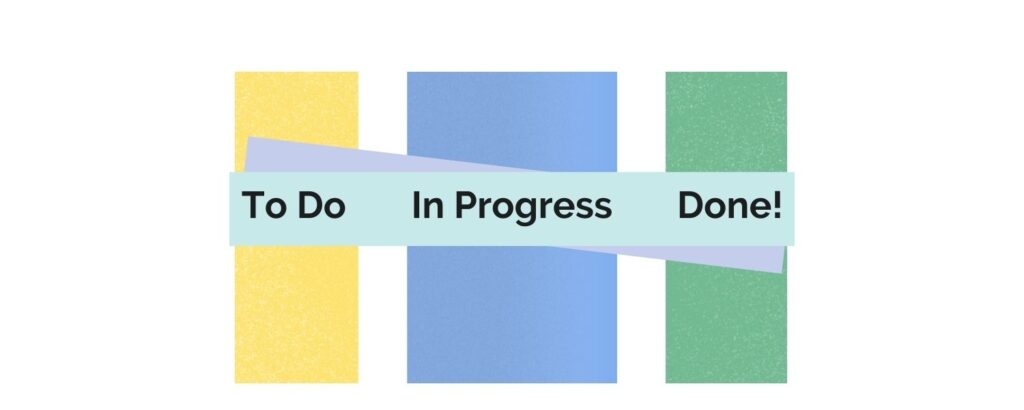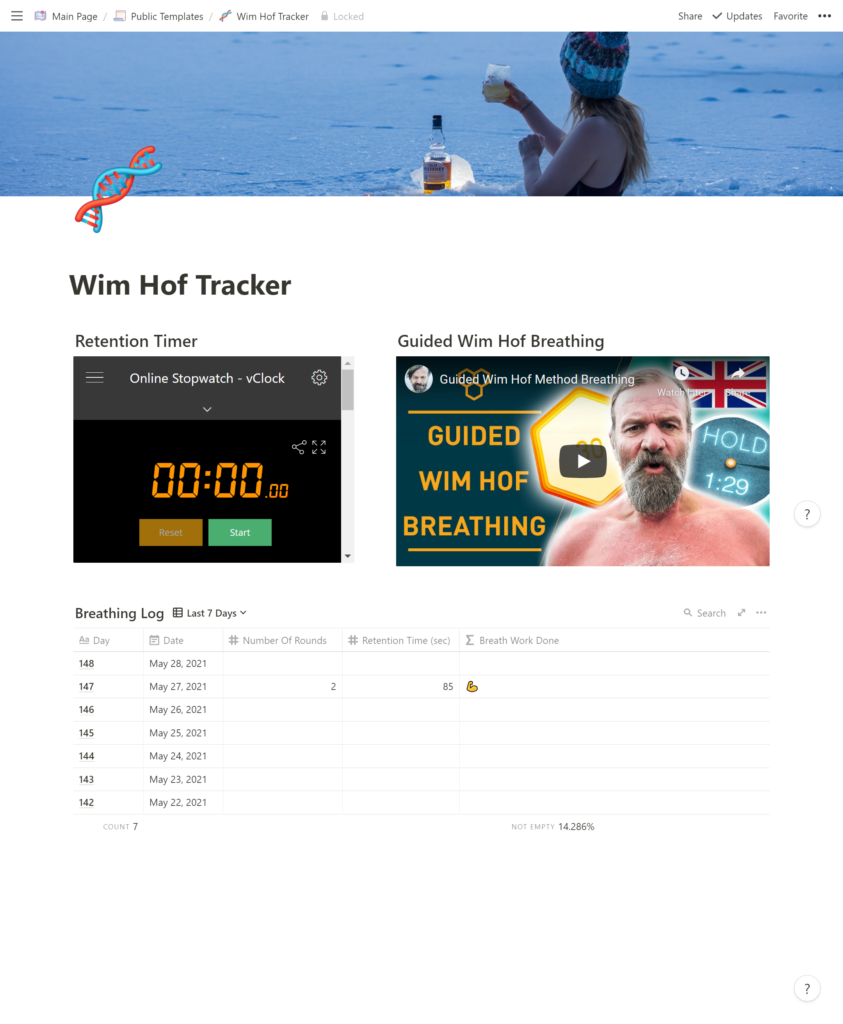I'm in between two systems right now. I'm using Notion for all my personal tasks and ClickUp to manage tasks in my day job. The process, definition and workflow between the two is pretty much the same though. I wanted to share with you the different ticket statuses I use and how they work.
These should serve you well whether you're working in a team or solo. They're obviously geared more towards the technical side of things but you could easily rename them to match your marketing workflow for instance.
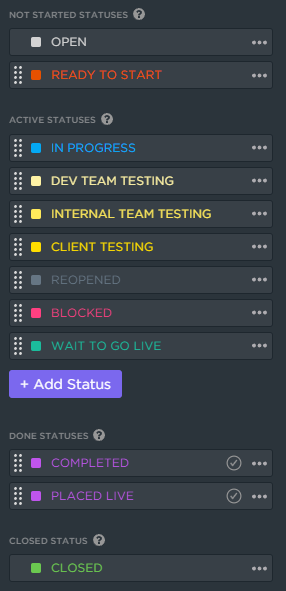
Not started statuses
- Open: This is the default status for tickets that are in the backlog.
- Ready to start: Once the ticket has been analysed and a time estimate has been added, it ticket can be moved to ready to start.
Active statuses
- In progress: Move to this status once you start working on the ticket. You could use a time tracker to log your time.
- Dev team testing: Once all the work has been done, send to the development team for testing.
- Internal team testing: Internal team testing means our internal team are testing all aspects of the work. This can be on top of or instead of the dev team testing status.
- Client testing: When the ticket has been fully tested internally, it can be sent to the client for their testing.
- Reopened: This status is used after testing has been completed if issues have been found and more work needs to be done. The ticket should go from reopened to in progress when ready.
- Blocked: If there's something blocking work being done on the ticket, use this status and make sure you explain why it's blocked.
- Wait to go live: All the work has been completed, the client has signed it off, and now we wait for the work to be placed live or pushed to production.
Done statuses
- Completed: Use this status for general tickets that don't involve being pushed to a live or production platform.
- Placed live: Use this status for development work that specifically needs to be pushed to a live platform.
Closed statuses
- Closed: When a ticket is moved to any of the "done" statuses, they'll automatically be transitioned to the closed status. This hides them from view and keeps our workload clear.
| Status | Description |
|---|---|
| Not started statuses | |
| ⚪ Open | This is the default status for tickets that are in the backlog. |
| 🔴 Ready to start | Once the ticket has been analysed and a time estimate has been added, it ticket can be moved to ready to start. |
| Active statuses | |
| 🔵 In progress | Move to this status once you start working on the ticket. You could use a time tracker to log your time. |
| 🟡 Dev team testing | Once all the work has been done, send to the development team for testing. |
| 🟡 Internal team testing | Internal team testing means our internal team are testing all aspects of the work. This can be on top of or instead of the dev team testing status. |
| 🟡 Client testing | When the ticket has been fully tested internally, it can be sent to the client for their testing. |
| ⚫ Reopened | This status is used after testing has been completed if issues have been found and more work needs to be done. The ticket should go from reopened to in progress when ready. |
| ⭕ Blocked | If there's something blocking work being done on the ticket, use this status and make sure you explain why it's blocked. |
| 🟢 Wait to go live | All the work has been completed, the client has signed it off, and now we wait for the work to be placed live or pushed to production. |
| Done statuses | |
| 🟣 Completed | Use this status for general tickets that don't involve being pushed to a live or production platform. |
| 🟣 Placed live | Use this status for development work that specifically needs to be pushed to a live platform. |
| Closed statuses | |
| 🟢 Closed | When a ticket is moved to any of the "done" statuses, they'll automatically be transitioned to the closed status. This hides them from view and keeps our workload clear. |
There's a fine line between including all the status that you want and being overwhelmed by the options. What ever status system you go for, I'd recommend documenting it using Notion's new simple table feature. Check out Red Gregory's post on different ways of using the new tables.
What statuses do you use for your tasks? Is this over the top or just right? Let me know on Twitter or send me an email at [email protected]