- Published on
Automate Client Health Reports with ClickUp AI (And Save Hours)
- Authors

- Name
- Will
- @productive_will
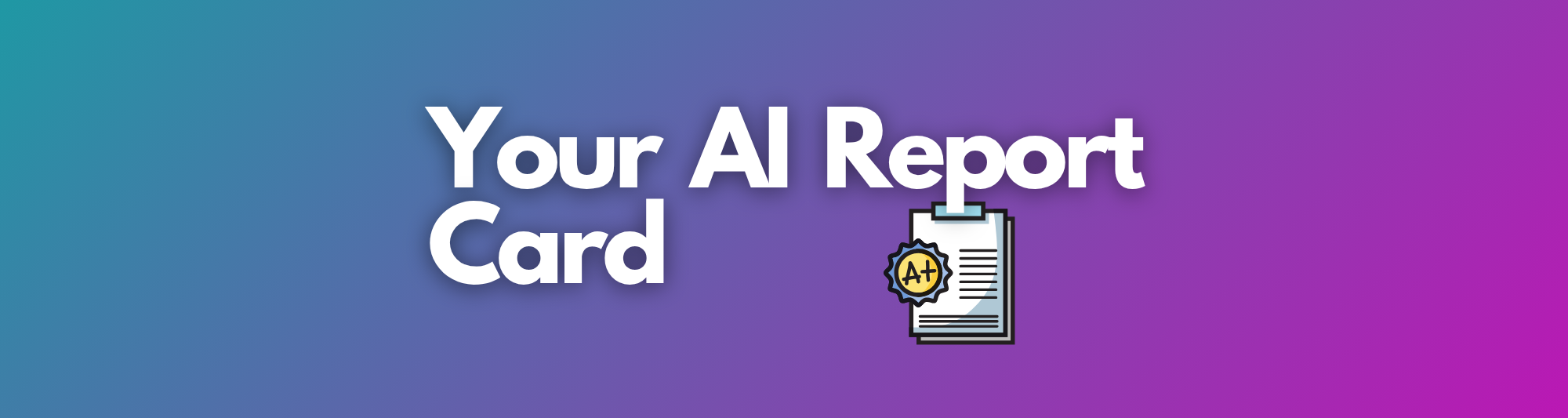
What If Your Client Health Reports Wrote Themselves? Automating Reporting with ClickUp AI
As a consultant, one of the most time-consuming yet critical tasks is keeping a pulse on client health and progress. If you're managing multiple clients in ClickUp, you know the drill: digging through tasks, reviewing meeting notes, and compiling everything into a coherent report. It's a process that can easily consume hours of your valuable time.
But what if there was a better way? What if you could generate a comprehensive overview of any client's status with a single click?
I've been exploring the depths of ClickUp AI recently and have been blown away by its potential to streamline workflows. While I'm excited to talk about building custom AI agents in the future (you can see a preview of that work on LinkedIn), today I want to share a specific prompt that saved me a significant amount of time just last week.
By leveraging the power of AI Cards on ClickUp Dashboards, you can turn a manual, repetitive task into an automated, real-time reporting system.
The Solution: Automated Reports with the ClickUp AI Card
ClickUp recently enhanced its Dashboards with the addition of AI Cards. This powerful feature allows you to run complex prompts that analyse all the data within a specific location in your Workspace. This means you can get an AI-generated report that synthesises information from tasks, subtasks, comments, documents, meetings, and any other internal notes related to a client.
Instead of you manually writing reports, you simply hit the refresh button on a card. Imagine your CEO or account manager being able to click on any client folder and get an instant, up-to-the-minute overview of that client's status. It's a game-changer for efficiency and visibility.
How to Set Up Your Automated Client Report
Here's a simple, step-by-step guide to creating your own automated client reporting system in ClickUp:
- Create a Dashboard at the Client Level: For this to work effectively, you should have a dedicated Folder for each client. Navigate to that client's Folder and create a new Dashboard. This ensures the AI only analyses data relevant to that specific client.
- Add an AI Card: Once in your new Dashboard, click "Add Card" and select the "AI" card from the options. This will be your reporting engine.
- Use the Prompt: Copy and paste the powerful prompt below into the AI card. This prompt is designed to scan all relevant client data across tasks, meetings, opportunities, and internal notes to generate a holistic summary.
This simple setup moves you from a reactive, manual reporting process to a proactive, automated one.
The Prompt
As an AI assistant, generate a comprehensive health report for client name. The target audience for this report is our management team. The goal is to provide a clear, at-a-glance understanding of the client's status, our performance, and any necessary action items. Please structure the report with the following sections:
1. Executive Summary & Health Score:
- Provide a brief, high-level overview of the client relationship this week.
- Assign a qualitative health score (e.g., Excellent, Good, Fair, At Risk, Poor) and provide a one-sentence justification for this rating based on progress, communication, and overall sentiment.
2. Key Accomplishments (Last 7 Days):
- List the most significant achievements, completed milestones, or value we have delivered to the client in the past week.
- Focus on outcomes and impact rather than just tasks completed.
3. Current Challenges, Risks, and Blockers:
- Challenges: Detail any active challenges or difficulties we are facing with the project or relationship.
- Risks: Identify any potential future risks that could impact the project timeline, budget, or client satisfaction (e.g., scope creep, resource constraints, dependency on client action).
- Blockers: List any items that are currently preventing the team from making progress.
4. Client Sentiment & Key Communications:
- Summarise the overall sentiment from the client based on recent communications (emails, meetings, comments).
- Highlight any significant positive feedback or expressions of concern from the client this week.
5. Upcoming Priorities & Action Items:
- Outline the key priorities and planned work for the upcoming month.
- List clear, actionable next steps for our team to address challenges, mitigate risks, and move the project forward.
6. Opportunities:
- Identify any potential opportunities for growth, such as upselling, cross-selling additional services, process improvements, or strengthening the client relationship.
Start Automating and Get Your Time Back
Give this prompt a try in your own Workspace! I encourage you to tweak it to better fit your specific needs and data structure. The power of ClickUp AI is its flexibility.
Let me know how it works for you in the comments below. I'd love to hear about the creative ways you're using AI to improve your productivity!