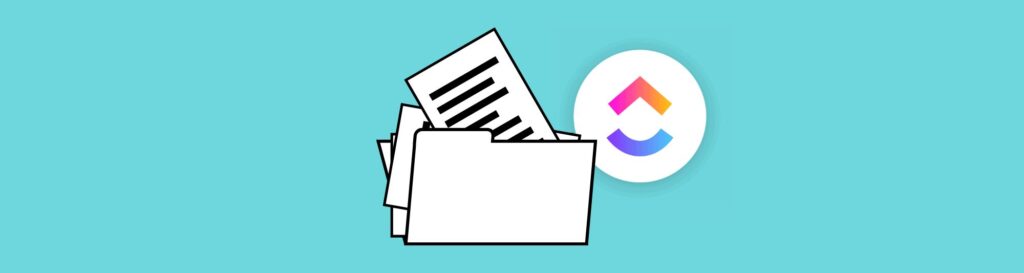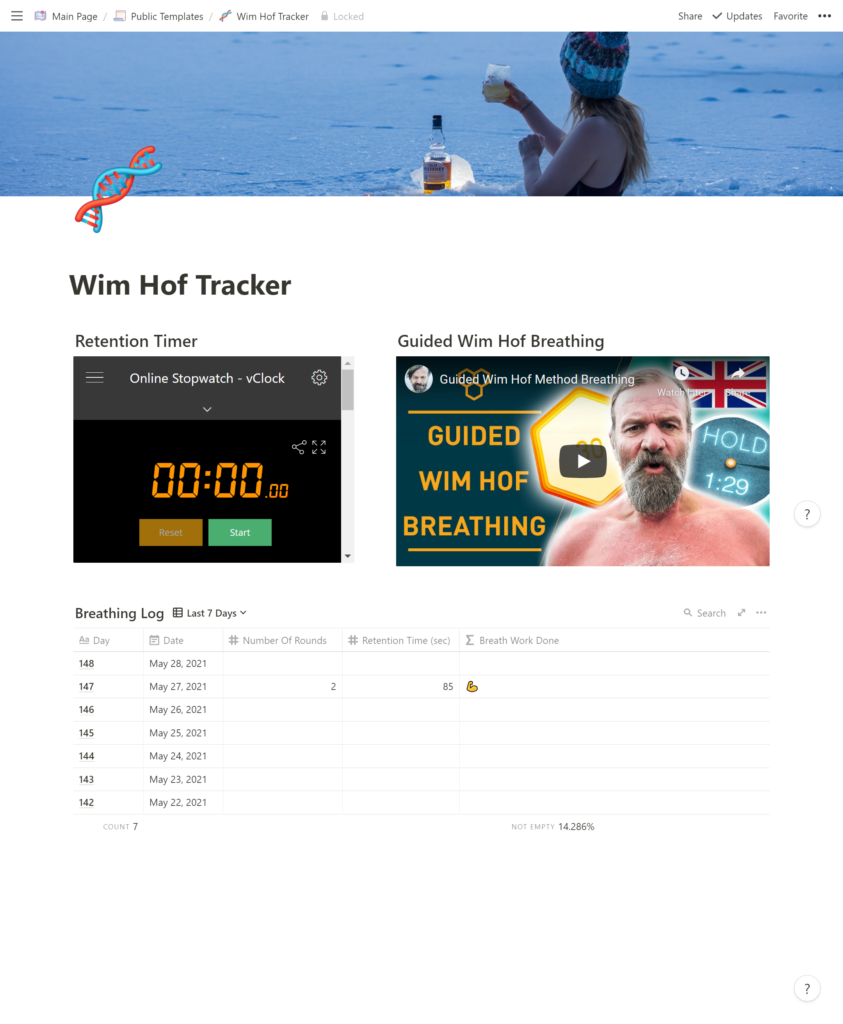Organising Documentation In ClickUp
If you're using ClickUp for task and project management, you might not think of it as a tool for documentation. However, ClickUp has a feature built in called Docs.
If you’ve used Notion before, ClickUp Docs work in much the same way as a Notion page. You can use slash commands to create headers, lists, etc. I want to show you how you can use ClickUp to organise and search through your documentation.
📂 Docs Folder
This is the way that I organise my documentation in ClickUp. First of all I create a folder called "Docs". Within that, I make two lists: one for Standard Operating Procedures (SOPs) and one for Wikis.
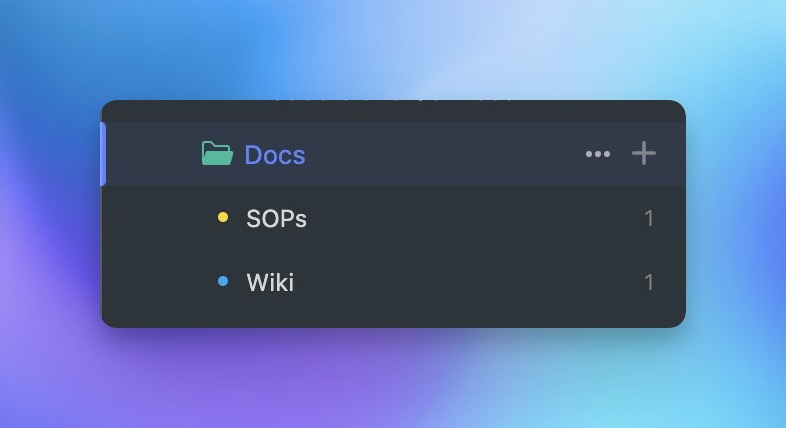
SOPs are step-by-step instructions on how to do things, while Wikis contain more general information. I find these are the only two categories I generally need for making documentation. As a rule, I don’t want to have to think about where to put something in a system. The more management you have to do, the more likely it is to break or get out of control.
When creating your folder and lists, you can set the statuses to use. These are the ones I like to have for documentation:
- To Do
- Drafting
- Sent For Approval
- Rejected
- Finished
- Archive
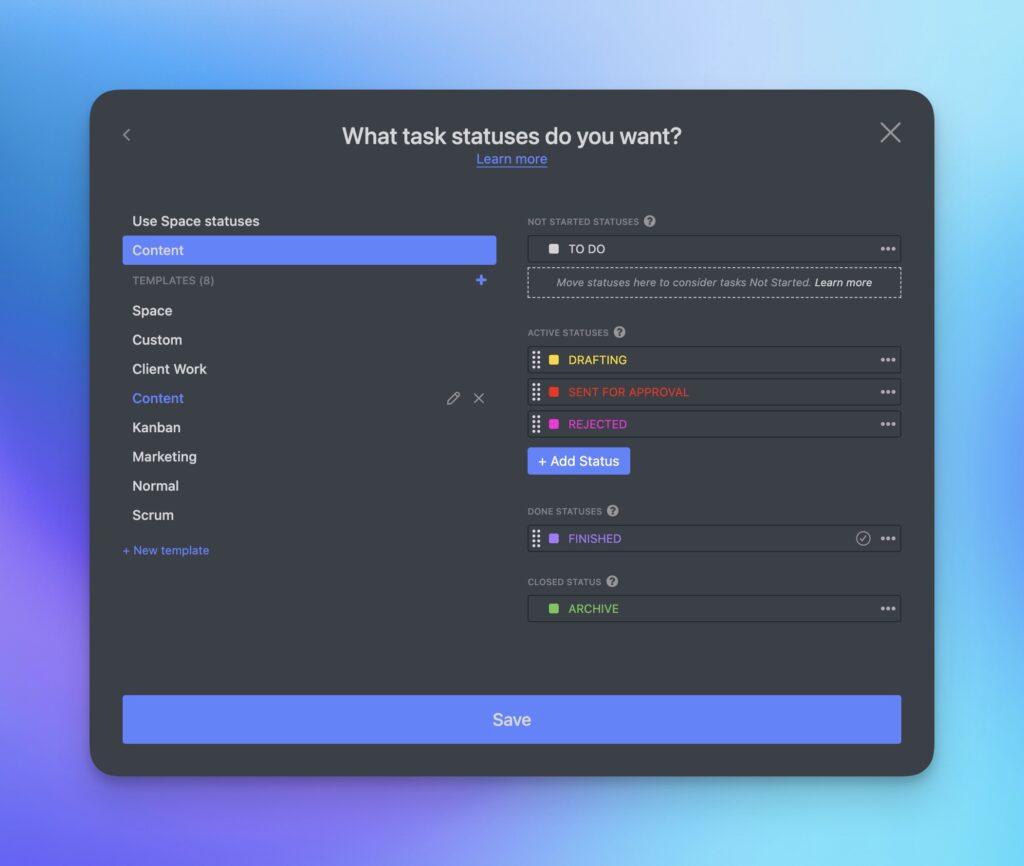
You can then create "tasks" within these lists and attach the relevant ClickUp Docs. The advantage of attaching Docs to tasks is you can create custom fields to better filter and search through all your documentation. You no longer have to rely on single tags and the very limited Document view in ClickUp.
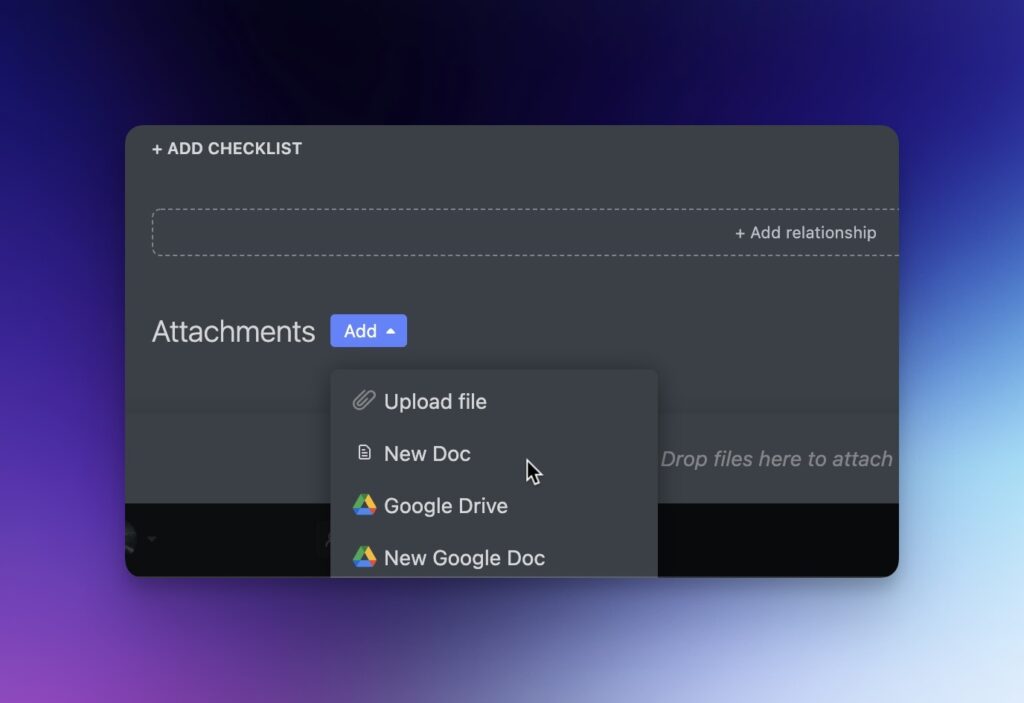
📑 Docs List
Alternatively, you can have everything in a single list called "Docs" and use custom fields and different views to group items. Apply a filter to each view to show only the documents you ant to see. Having everything in a single list removes any friction to creating your documentation.
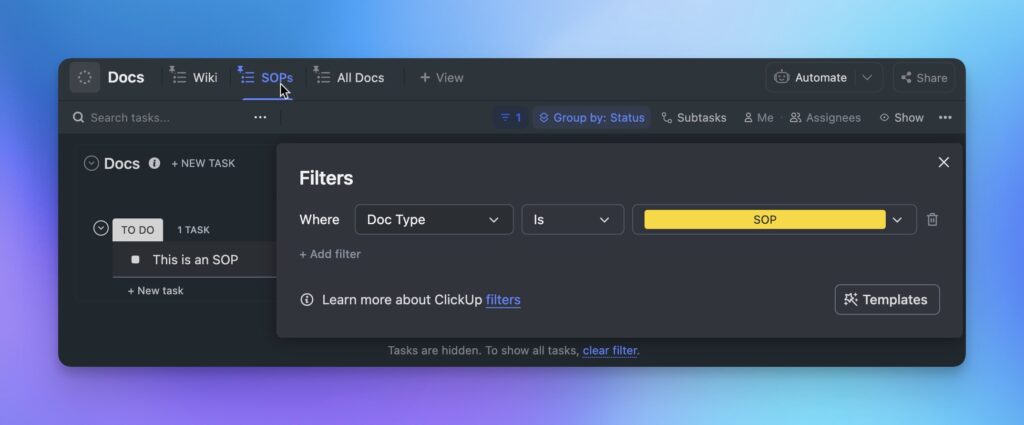
Whatever method you choose, ClickUp's Docs feature can help you keep your documentation organised and easily accessible.
And if you have any questions, don't hesitate to ask!